Office 365
Microsoft’s Return to the Workplace Solution
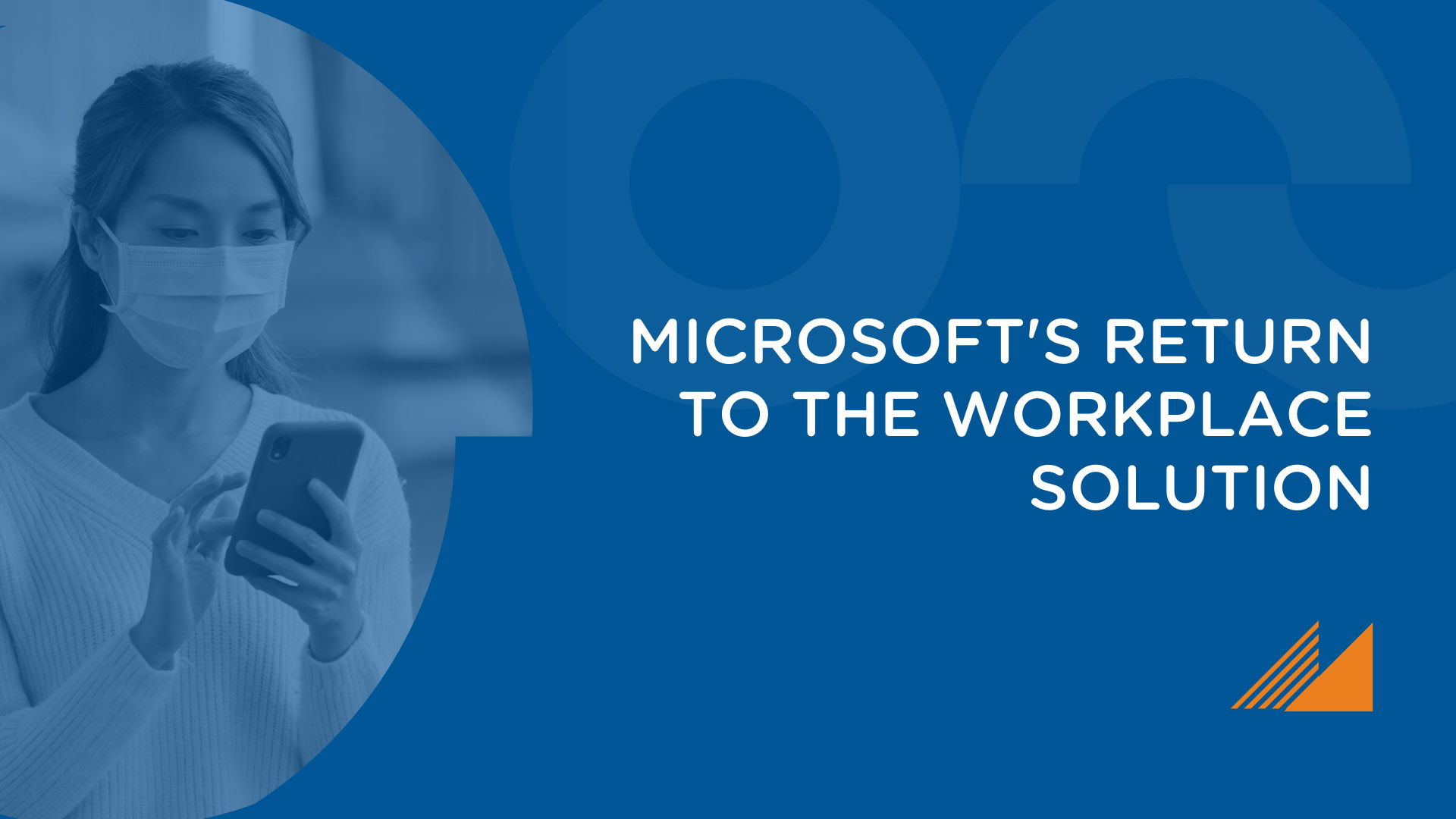
Enable your workforce to confidently return to on-site work by deploying Microsoft’s Return To The Workplace app. The app allows managers to view location readiness, conduct employee health screenings, and ultimately ensure a safe environment to return to. Return To The Workplace is available in the AppSource, and is deployed as a Dynamics 365 App within your environment.
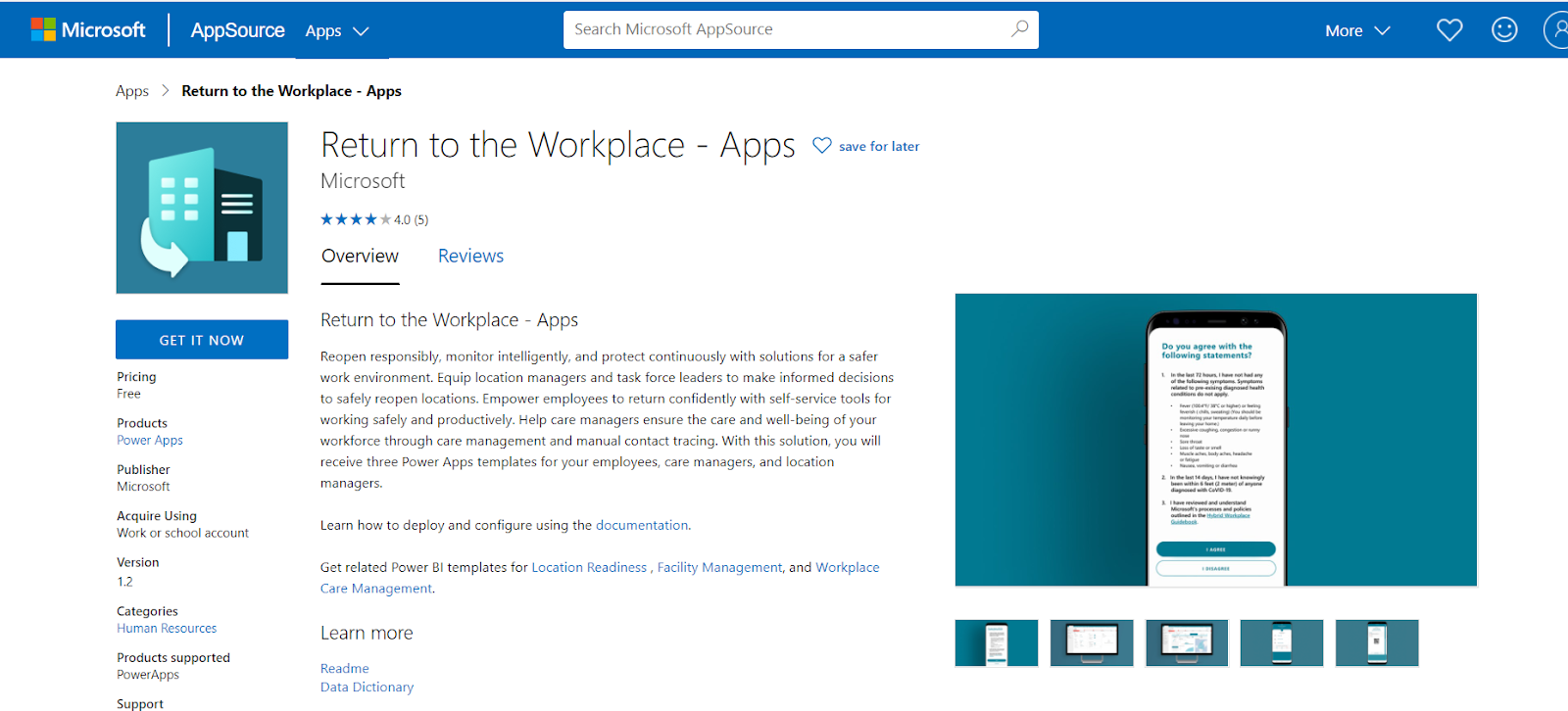
The App includes four separate solutions, all of which are interconnected through Common Data Services (CDS) and are all essential to use together to make the solution effective. These four solutions include:
- Location Readiness dashboard (Power BI)
- Workplace Care Management dashboard (Power BI)
- Facility Safety Management app (PowerApp)
- Employee Return to the Workplace app (PowerApp)
Learn how to use the other sections of the solution in this Return to the Workplace Solution Overview.
Prerequisites
The Return To The Workplace app requires two prerequisites:
- Global Administrator: Required to install the app and deploy it within an environment.
- PowerApps Per-App Plan ($10/Month): Required to have at least 1 per app plan to run this app.
Using the App
The first screen gives users the options to get a day pass, look up the status of a facility, or register a guest for entering a facility. There is also an optional self-assessment to select how safe the employee feels to return to work (Yes, No, Neutral). The selection is saved inside a CDS entity and factored into the app’s pre-configured algorithms. Organizations can modify those algorithms with the PowerApp studio to customize how it behaves and/or handles the user’s inputs.
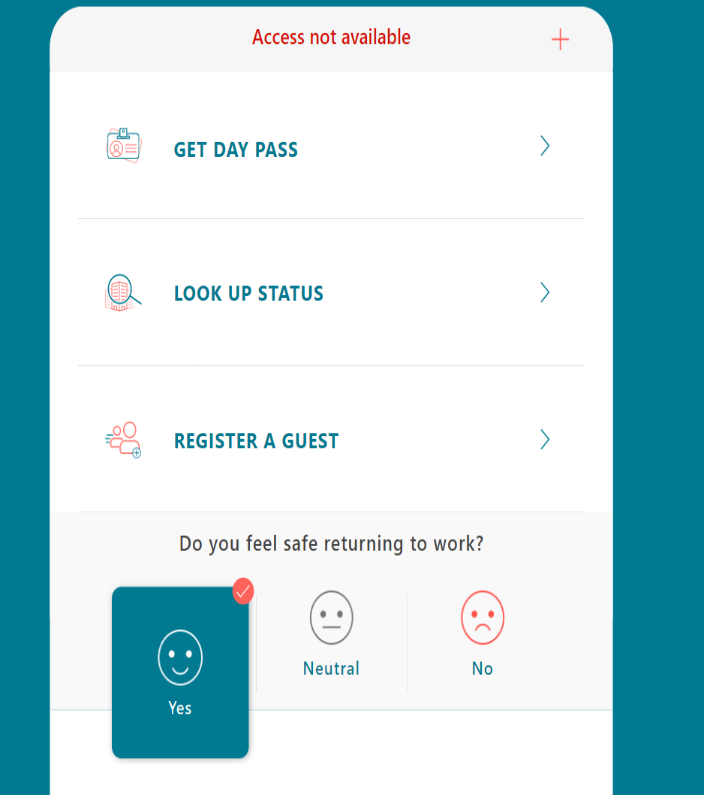
Day Passes
The Day Pass feature allows users to search for active facilities and select one they want to enter. Users can follow the below steps to book a day pass:
- Select Get Day Pass.
- Search for the facility they would like to enter.
- Select Book A Space.
- Select Accept to agree to take the Daily Health Check questionnaire which will be given upon arrival at the facility.
- Select I Agree to confirm that the users’ current health meets the requirements to enter. NOTE: Selecting I Disagree will deny the user from being able to book a space.
- The day pass is generated.
- If a user needs to cancel, they can do so by selecting Cancel.
When it comes time to enter the facility, the user must first complete the Daily Health Check to ensure they are healthy enough to enter the facility.
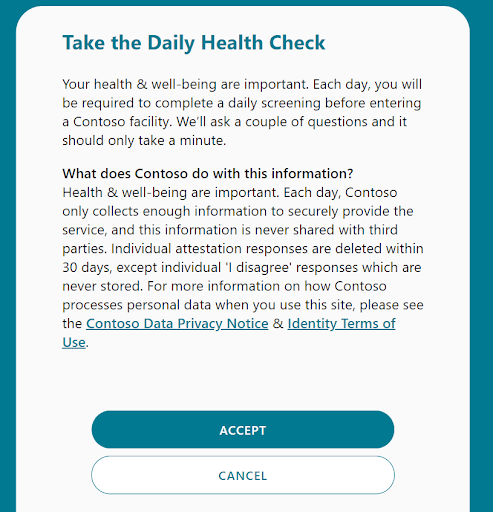
Then, the user must choose which facility they’d like to enter.
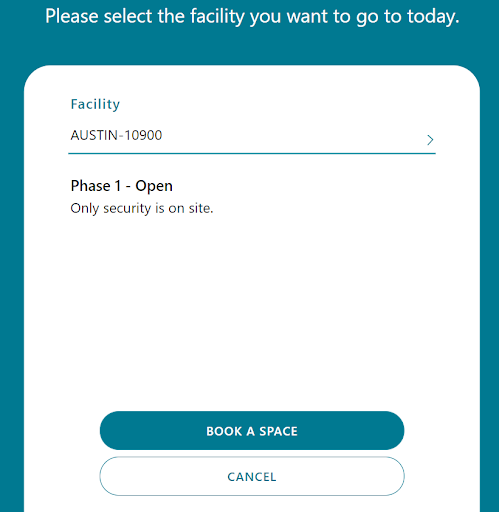
They are given a pass for the facility of choice.
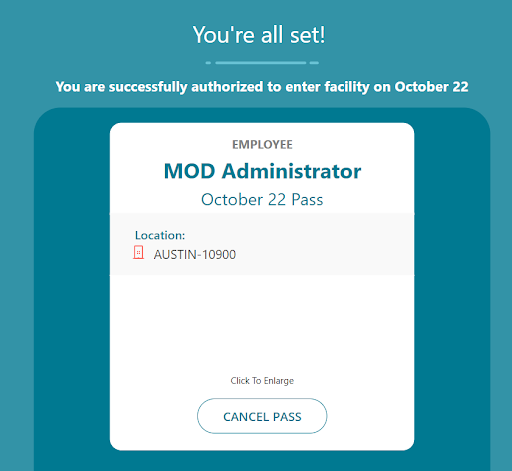
Register A Guest
This feature allows users to generate a day pass for guests to enter facilities. To do so, a user should:
- Select Register A Guest.
- Fill out the guest info and select Next.
- Proceed with the same steps as Get Day Pass.
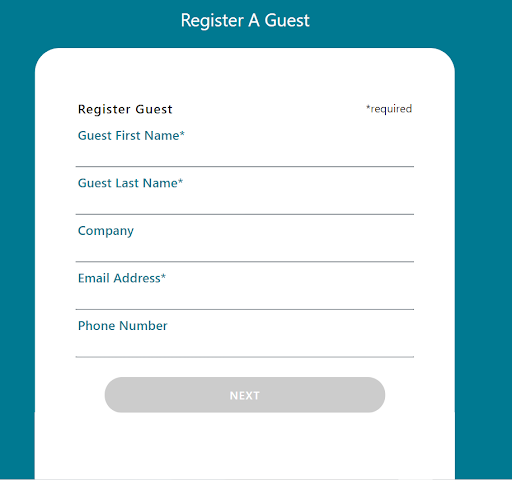
Look Up Status
This function allows users to view the current status of a facility. The status of facilities is pre-configured by ‘Phases’ inside the Facility Safety Management app.
To utilize the Look Up Status feature, follow these steps:
- Select Look Up Status from the home screen of the app.
- Search and select the facility in question.
- View the current Phase.
- NOTE: If the facility is open and active, the Book A Space button will be enabled.
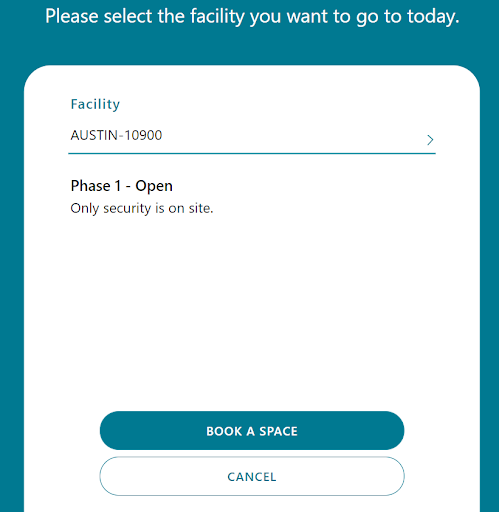
Safely Get Back To The Workplace
Give your team the ability to control their return to workplace operations with custom safety parameters set through the Microsoft Return to the Workplace app. Employees will have increased confidence in management’s ability to control potential risks and management will feel confident in their ability to control the return to work process and give some responsibility to the employees.
