Office 365
Microsoft Teams vs. Zoom: Feature Comparison
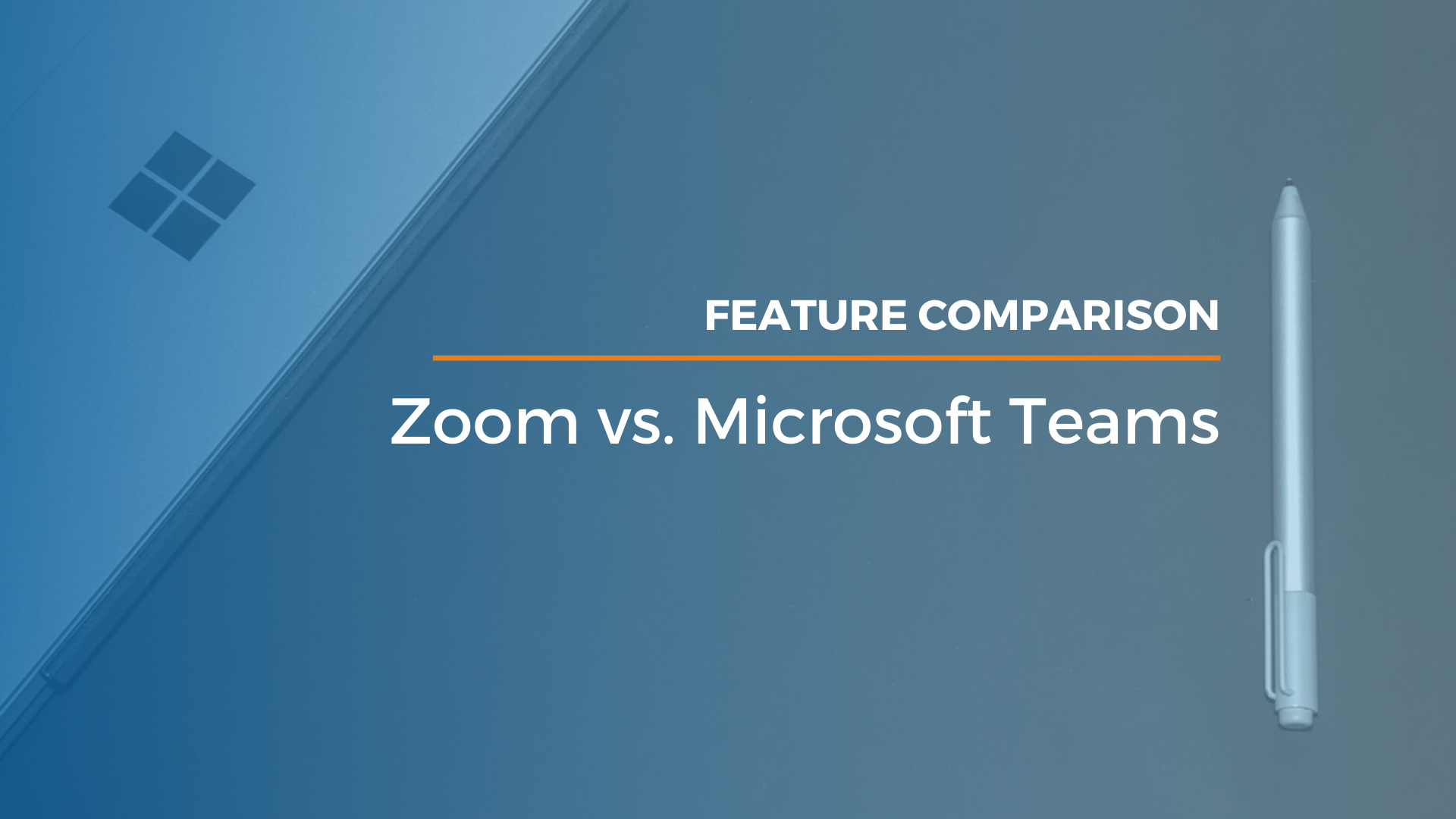
For those using Zoom, hopefully you are carefully reconsidering your use based on the recent security concerns exposed. In this blog, I’ll review the features of Zoom relative to Teams to make sure users are aware of what they get and are giving up with each platform in the event they could take advantage of features that allow them to communicate and work better.
Unlike a simple “review site,” I’ll address this from the view of a remote worker trying to get their job done and highlight the differences in functionality. This comparison is not intended to target the “social distancing cocktail party” crowd, though they may benefit from it as well.
Security
Zoom should essentially be treated like an “open conversation” until they get their security issues fixed. The platform is easy to hack and Zoom has previously admitted to collecting and sharing users’ personal data. If security is a real concern, I would not recommend Zoom for anything that you wouldn’t feel comfortable with any random person hearing.
Microsoft Teams does not use users’ data for anything other than to provide better services. The Microsoft 365 platform, in general, is designed around data loss prevention and information protection. However, it has more to protect as it is designed for persistent storage and collaboration on sensitive information, not just a simple video conferencing platform.
Web Conferencing
Zoom is simple — which is part of what made it vulnerable. It’s really just an audio/video conferencing tool. Zoom makes it easy to set up a virtual meeting, meet, chat, discuss, and be done. It also doesn’t require any advanced authentication or account management besides your name.
Teams has similar functionality, but may take a moment longer to set up a conference due to the intent of the platform. For example, Teams was built for integration with Microsoft 365, not as just a standalone product. Its scheduled meetings can be done from within its own calendar interface, which pulls directly from your Outlook/Microsoft calendar. You can also create meetings for Teams directly within Outlook and never open Teams.
Video Calls & Chat
When it comes to one-on-one or multi-person calls and chatting, Zoom is heavily built around the ID of a meeting or user, which is sent out for attendees to “join.” This system is designed to help users schedule meetings or start ad hoc video conferring meetings quickly, but it gets a lot less user-friendly when you want chat with someone, view their availability, jump on a video call, and add/remove people from that context.
Teams is designed around the individual, not the meeting. Chatting with someone, adding another person to a chat stream, sharing documents and notes, and collaborating on files are Teams’ main goal. It’s called “Teams” for a reason — it’s meant to let smaller groups of people work together.
It’s important to know that when sharing documents or data with people in ad hoc chats or video calls, that data is stored in OneDrive and available indefinitely if you want to continue working on it.
Since Teams is part of the overall Microsoft 365 ecosystem, all the data is searchable and discussion/chats can be sent out via email.
Telephone Integration
One of the biggest differences between Teams and Zoom is telephony. Zoom allows you to use a web link or a dial-in number for those joining from phones, but that’s pretty much where it leaves off. Teams has advanced integration with true calling capabilities because it was designed to replace telephone systems as well.
For example, with the proper licensing, I can call a telephone or join someone else’s conference via a traditional dial-in number with Teams, treating it like it was a telephone. In a voice meeting or chat, when I want to add a user, I can choose to call their telephone to dial them in. If Teams knows the user, it allows you to choose to invite them via telephone or their traditional online user account.
If you want the ability to add legitimate telephone capabilities (including receiving calls and voicemail), Teams is a much better choice.
Complete Internal Communication
Teams was created to be a complete internal communication hub — a context-based front-end to a lot of the work we perform on a daily basis. Its capabilities include: emailing, chatting, meeting, co-authoring documents, setting up calendar items, working on projects, and collaborating with both internal and external users on various secured topics and data.
Teams allows users to work with documents in secure channels, synchronize data to desktops, and co-author documents, adding workflow and automation to them as well. It also allows users to notify others when certain changes are made or reduce notifications on items they don’t need to hear about.
Teams provides for persistent notes integrated into meetings or work “locations” and @ mentions and hashtags to message people and groups specifically or allow them to search for tagged data and conversations.
One of the most important aspects of Teams is the ability to create multiple teams to work on specific content or projects and make sure those locations are private, secure, and audited, only accessible by the intended groups or users you define.
Platforms
Both applications are available on all typical platforms: PC, Mac, iOS, and Android. There isn’t a big distinction here in terms of availability, and both tools can be browser–based.
Price
Teams has a free version and the paid access starts with a $5 minimum licensing. However, most organizations already have Microsoft 365 Business Premium ($12.50) or E3 ($20) licensing, which includes a fully–functioning version of Teams at no additional cost. Prices increase if you want to use Teams as your office phone.
Zoom has a free version with some meeting time limitations, and their standard pricing is approximately $15-20 per month.
Bottom Line
The bottom line is that, in many ways, Teams and Zoom aren’t even comparable.
Security aside, if all you want to do is create a video/audio conference calls from a computer, Zoom is certainly easier to set up and use. Because the functionality is very specific and limited, there isn’t much else to do with it.
Teams, however, is designed to be an enterprise collaboration and productivity tool for business that do a lot more than calling and conferencing. The integration of documents, data, workstreams, permissions, and sharing all lend themselves to a deeper overall product. This product does come with some complexity and governance challenges that need to be addressed unless you simply want to use it for video conference calls.
If you want to do more with the tools you have and prefer software you can manage internally via settings, provisioning, and auditing, Teams is the clear choice for you.
