Microsoft
Is Microsoft 365 Learning Pathways Right for You?
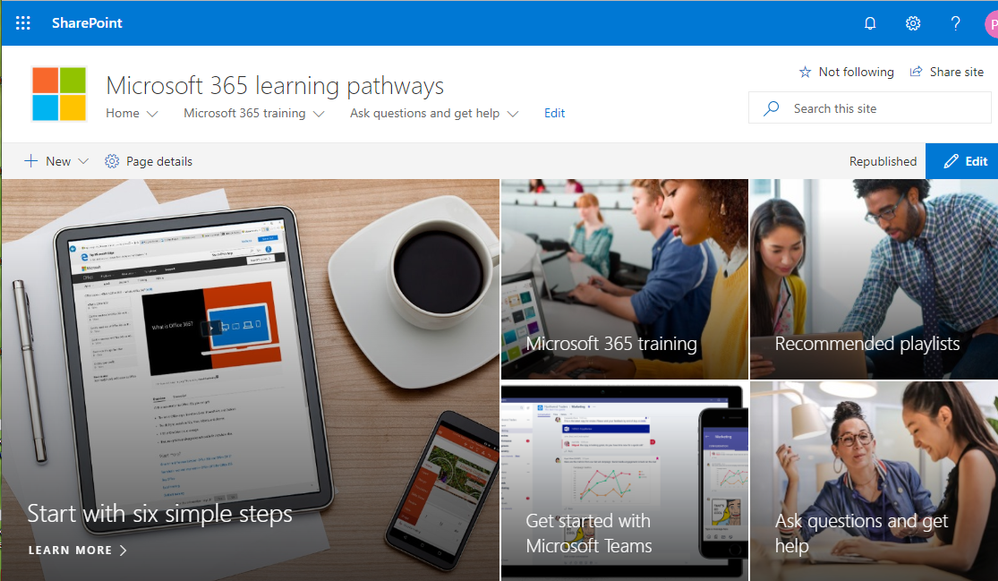
All organizations want a Return on Investment (ROI) for Microsoft 365. They want to use the technology to the fullest extent. However, staying on top of updating the end-user base and the lack of initiative by end users to find information are common challenges. Thrive highly recommends utilizing Microsoft 365 Learning Pathways (LP) to improve Microsoft 365 adoption rates.
LP s is a free, on-demand, customizable learning portal that is created as a SharePoint communication site within your Microsoft 365 platform. It’s an open-source solution that allows you to easily add and edit end-user-focused training content on Microsoft 365 apps, such as OneDrive, SharePoint, Teams, etc.
The content is automatically updated and delivered by Microsoft directly into your portal. It’s easy to navigate, which saves valuable time and resources.
Setup is handled through a configuration page that contains categories, subcategories, playlists, and assets, which can link to either a custom SharePoint SitePage containing content or the content itself wherever that may be.
LP also overs multilingual support and can be organized in such a way that you can layer on top custom solutions for scheduling, read validations, badges, and certifications to encourage adoption.
LP has been a proven solution to overcome common 365 integration and adoption challenges.
Benefits:
- Provides employees with organized, step-by-step trainings to achieving compliance
- Stores curriculum in a specific location with a modern and organized layout
- Brings multiple applications and offerings together in one place. Creates customized curriculum, including group of department specific trainings, available on SharePoint/Teams’ sites while filtering out irrelevant content and storing it all in a central location
- Intuitive layout and easy to navigate for end users with varying technical skills
- Provides y curriculum in different languages
- Tracks training status and displays accessible by employees and managers of direct reports
- Recognizes employees for completing assignments with certifications and/or badges
Organization of Content Configuration
There are two options to organize the configuration of your curriculum. Use the pre-configured setup and add on to the predefined categories with subcategories, or tie in a Content Delivery Network (CDN) that hosts your specific content. With the latter, you gain the ability to create your own categories.
The first step to organizing your content is to understand what content you have available, who owns it, and what classifications and metadata relate to it all. Once you have that information, break that down into “Category” (top-level description), “Subcategory” (subtopic), “Playlist” (contains a series of related content), and finally “Asset” (links to the content). Each of these has a one-to-many relationship with the next level. Note that the default categories cannot be changed or removed, only hidden.
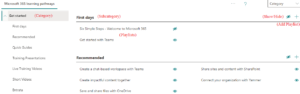
How to think about the default categories:
- Get Started – Beginner-level and compliance training
- Products – 3rd party application training
- Scenarios – Relates to a specific task or service
- Adoption Tools – Links, tools, or methods of adopting a tool, service, or application
Let’s look at our use cases to identify different ways we might organize our content.
- Training that involves multiple assets or assets that must be completed in a specific order
- Use a playlist specific to these assets
- You are required to separate content (i.e., general/company vs compliance training)
- Create separate subcategories for each and then add the necessary playlists
- Some of the default curriculums do not relate to our organization
- You can opt to hide a subcategory or playlist
- Hiding all subcategories will hide the category
- Curriculum to be available in different languages
- You can add up to eight additional languages for a given asset
- Content must be broken down by department
- Create separate subcategories for each and then add the necessary playlists
- Bring all the curriculum under one hood
- Target assets at the appropriate Microsoft 365 locations and even 3rd party applications. This allows you to showcase that you have all this training available, and the employee just needs to browse there
- Display training on departmental sites
- The LP web part can also be used on separate SharePoint sites and can be filtered to a specific need
- Intuitive designs
- Customize your landing page to tell your audience what this site is used for and how to effectively navigate it
- Break down the product and application training into FAQ-like pages. This is extremely popular with the various colleges that need to support students of all technical skill levels
What is important to know about the images for Subcategory and Playlist?
- You cannot change the default Microsoft images
- Default Image Specs:
- Image Resolution: 280×200
- Bottom Border: 280×9 gradient bottom border
- Center Image Resolution: 80×80
- Some prefer to use the whole space
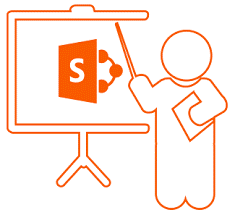

Here are a few additional suggestions to organize your curriculum:
- Create an Onboarding subcategory or playlist under Compliance Training as all onboarding employees and contractors must complete specific training for a company to meet compliance requirements.
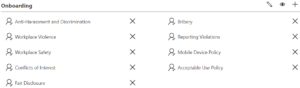
- Use the Power Platform to create an acknowledgment workflow (custom solution) that validates the employee who completed the training.
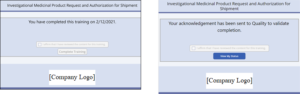
- Track training status and display it to the employees and allow managers to see the status of direct reports.
- Track specific series completions to award employees with certifications and/or badges, and then post about it to the intranet news.
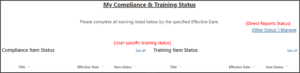
- Use groups and/or modern calendars to schedule one-off and regular training sessions.
- Consider offering course registrations when your company is large enough to hold regular training sessions.
- Setup the site navigation in a way that makes sense.
- Offer the end users a means to request or vote on requested training.
Creating a Microsoft 365 utilization plan can be difficult to navigate. Let the experts at Thrive help your business through the planning, development and execution to handle your customized Microsoft 365 solutions to meet your growing digital demands. Contact the Thrive team today.
