Microsoft Planner
Deep Dive into Microsoft Planner

How the Newest Task and Project Management Offering from Microsoft Office 365 Can Simplify Your Business
So, what exactly is Microsoft Planner?
Microsoft Planner can enable your firm to organize projects, centrally assign tasks to individuals, set priorities and deadlines, and provide teams with instant progress updates via dashboards. To make life easier there is an iOS and Android app for mobile and tablet devices alongside integration with Microsoft Teams.
Accessibility and Benefits
Third-party project and task management tools come with a price tag requiring integration and an increased cloud footprint. For organizations already taking advantage of Office 365, Microsoft Planner is ready to use with no additional costs or integrations dependent on subscriptions. As part of a subscription, Planner data can be automatically secured inside the Office 365 tenant and protected by an organization’s existing in-place security controls.
Advanced Task Management
Planner understands a completed task is much more than just a tick in a box by offering a simple but enhanced visual approach to teamwork logistics.
Upon creating a task, owners and allocated team members have access to Kanban style boards with buckets and swim lanes allowing employees to set priorities, check project status and achieve deadlines. Checklists and note fields can be created within a task to ensure all steps are completed start to finish including time tracking to better understand and analyze project duration. Dashboards and notifications can be accessed from any devices ensuring your team is up to the minute.
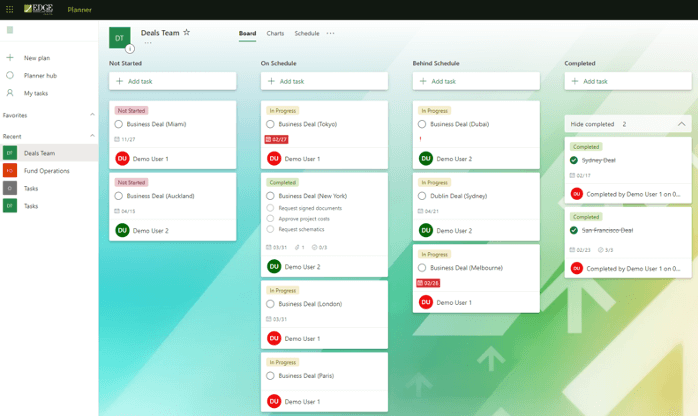
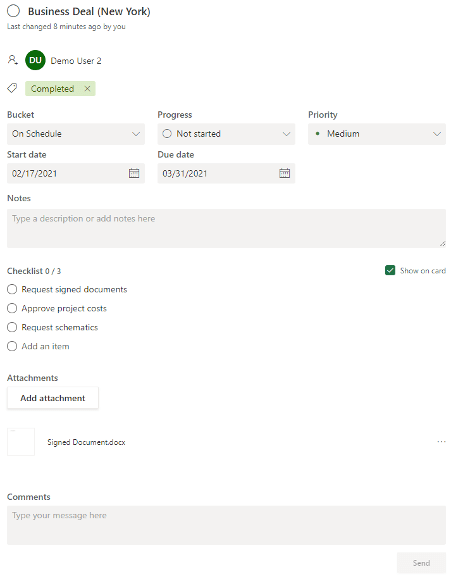
Teams Integrations
Teams is at the forefront of Microsoft collaboration and provides integration across the Office 365 technology stack.
Integrating Planner with Teams is quick and offers the same browser-like experience so your team does not have to break focus by application switching. Planner can be accessed alongside Teams channels and Office 365 group resources including OneNotes providing quick access for setup and use.
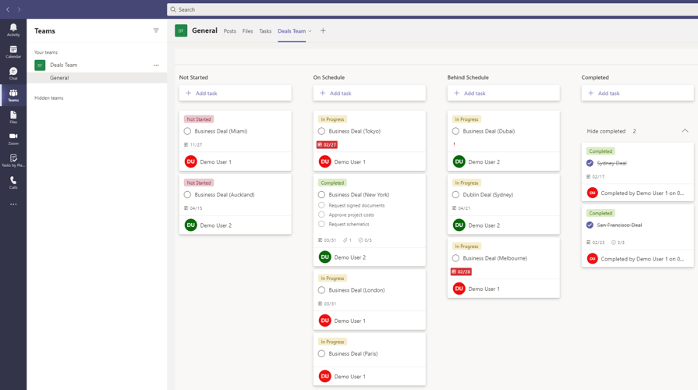
Dashboards
Project managers often need a quick snapshot of a project status to report back to senior management and dashboards are the answer. Easy access to real-time data will inevitably give way to increased efficiency from team members. Planner provides preconfigured dashboards out of the box, ensuring team members are always on the same page… or dashboard.
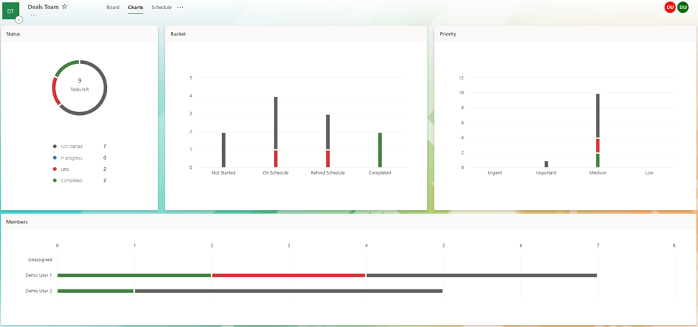
Conclusion
Microsoft Planner is a great tool for any organization with an existing Office 365 subscription looking for a quick and efficient way to manage projects. For now, the task and project management market leaders are still the likes of Asana, Trello, and Microsoft Project. Microsoft Planner is an upcoming and worthy contender in the collaboration and task/project management space.
Why not have a look at Planner today?
