Microsoft Bookings
How To Use Microsoft Bookings to Manage Returning to the Workplace Safely
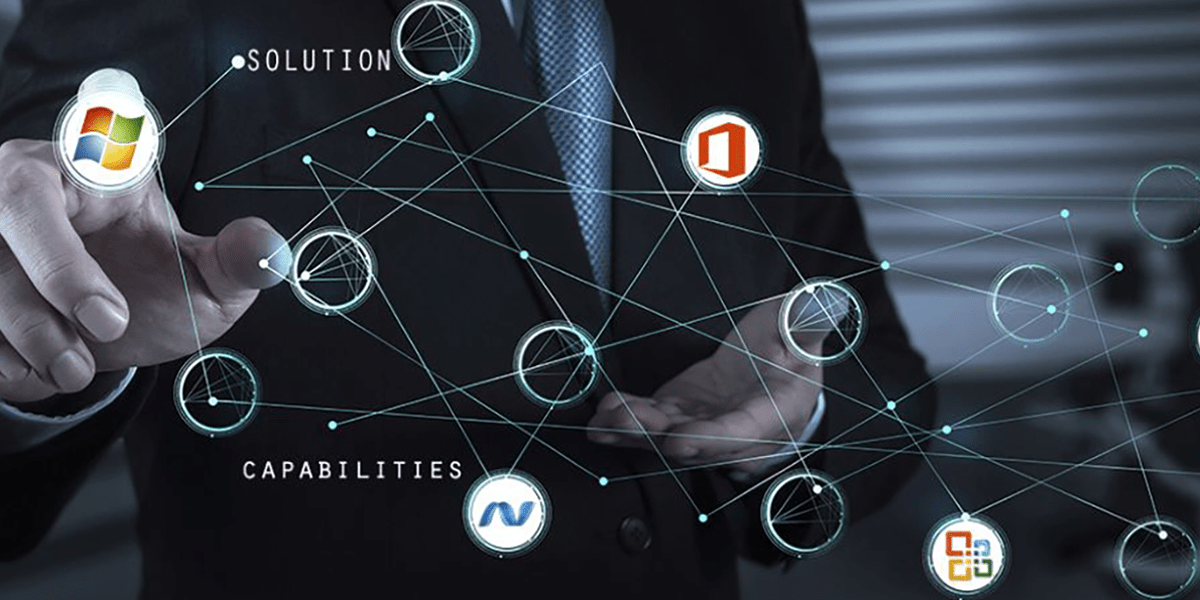
Microsoft Bookings, an app included in Microsoft 365, is a scheduling tool that allows customers to easily book appointments with a company. The app incorporates a web-based calendar that integrates with Outlook, ensuring availability always stays up-to-date. Customers can easily schedule appointments during available time slots with the team member of their choice, cancel and reschedule bookings, and enjoy auto-generated emails to keep all parties notified.
The following Microsoft licenses include Bookings:
- Microsoft 365 Business Standard
- Microsoft 365 A3
- Microsoft A5 subscriptions
- Office 365 E3 and E5 subscriptions
Components of Microsoft Bookings
Business Information
All details about your business are configured in the Business Information section. These details, such as your business name, address, phone number, logo, and hours of operations, are visible to your customers.
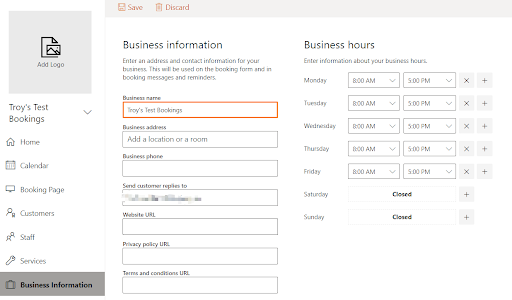
Services
Business offerings are configured in the Services section. You can specify details such as:
- Service location (virtual or physical)
- Service description
- Pricing
- Staff member assignments
- Maximum number of attendees per service
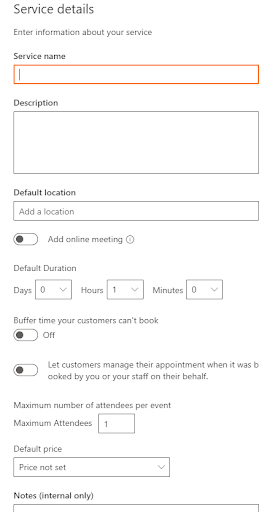
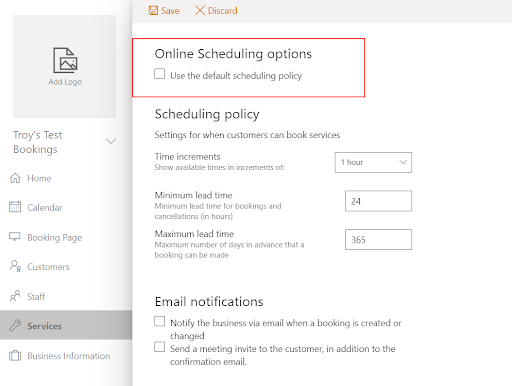
Staff
The Staff section is where you can specify all items relating to the members of your team relating to the services they provide. This can include:
- Assign to specific services
- Services the business provides
- Hours of availability for each staff member
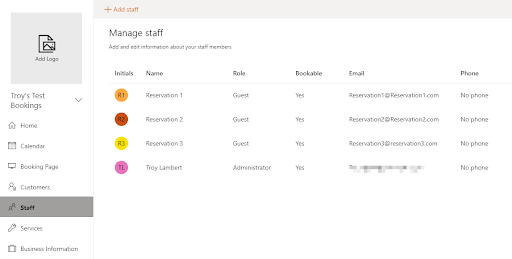
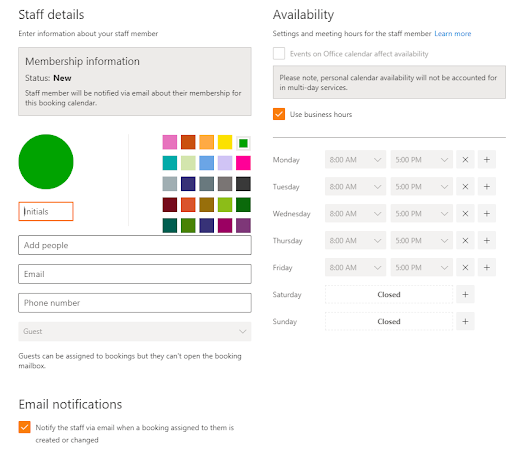
Customers
When users schedule an appointment or book a service, they are automatically added as a customer in your Bookings app.
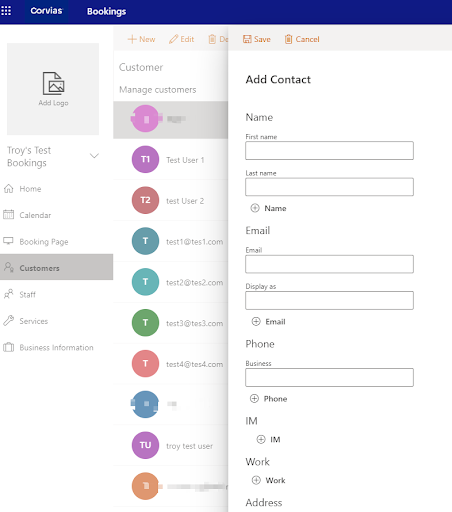
Customers can be added manually or imported from a .csv file.
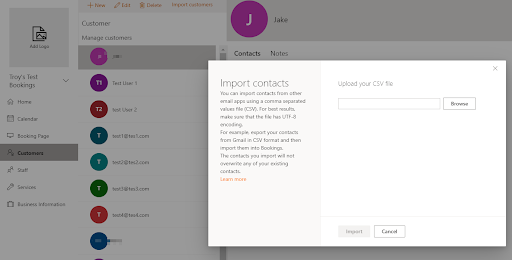
Bookings Page
The Bookings Page is where major app details are configured and where the app is published. These details include:
- Selecting a color scheme/theme of the Bookings app
- Setting the time zone
- Setting email notifications
- Requiring customers to have an Office 365 account to use the app
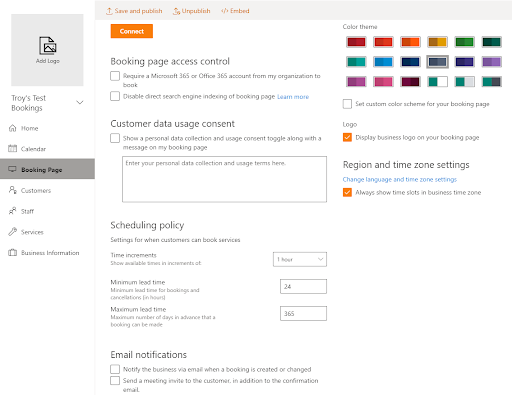
Calendar
The Calendar is for internal use only — it is only accessible by staff members. All Bookings made by customers will populate in the Calendar. The Calendar view can be switched around to display bookings by Day, Work Week, Week, Month, or Today. Clicking on each booking will display all the information regarding that specific booking.
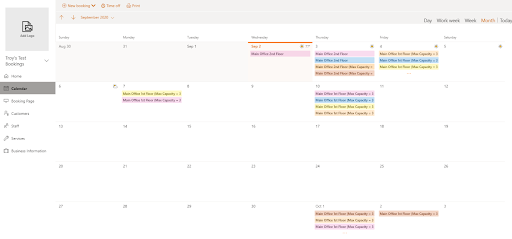
Home
The Home dashboard displays an overview of the number of bookings made, the estimated revenue from all bookings, and the number of unique customers that have booked.
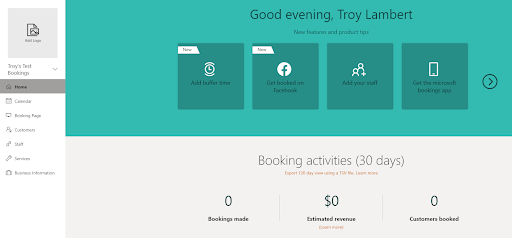
The Problem
The COVID-19 pandemic forced companies to quickly transition to working remotely. As the pandemic settles and work-from-home mandates are lifted, businesses will have to adjust, once again, to ensure a safe return to the workplace. One of the main priorities during return to work operations is limiting capacities to ensure social distancing is possible.
The Solution
At Thrive, we pride ourselves on discovering ways to leverage existing tools in the Microsoft 365 ecosystem to fulfill even more business needs than they were originally intended for. Why not utilize Microsoft Bookings to ensure a safe and socially-distanced return to the workplace?
By utilizing the Services section for your office building, room, floor, or workspace, you can automate monitoring and limiting capacity with ease. The Staff section can be used for reservations and the Customer section can be used by employees who would like to come into the office.
The Fine Print
The ‘Maximum Attendees’ feature in the Services component doesn’t always work as seamlessly as we would like.
The key to successfully limiting the number of people that can book on a specific day is to add the exact amount of staff members, listed below as “reservations,” as a guideline for the maximum capacity for the office. In other words, make the total number of staff members equal the maximum capacity of people allowed in the office at once to restrict any more appointments.
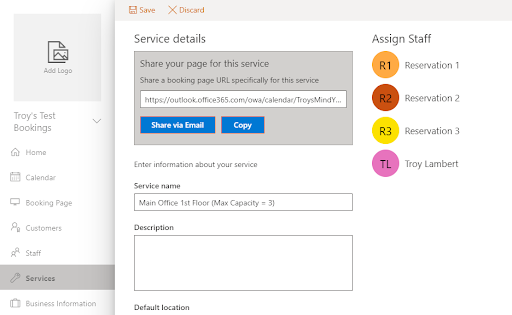
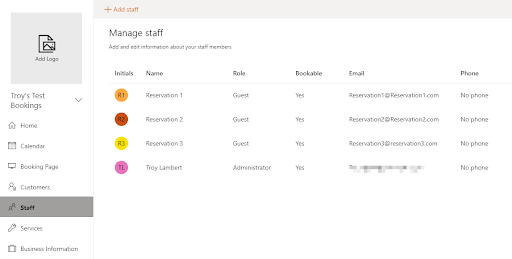
Bookings require at least one staff member per booking. With three added staff member reservations and myself as an Administrator (by necessity), the app will allow four bookings per day—and nothing more. Even if ‘Maximum Attendees’ was set to one or two, the app would still allow four users to book—which is why this workaround is necessary to get the app to behave how it is intended to.
For this to work, the Availability for the Services must be set to “Bookable when staff are free.”
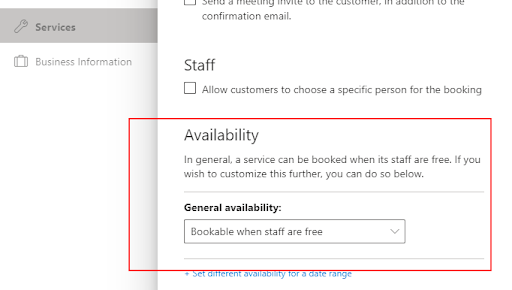
Takeaways
We encourage you to try customizing your Microsoft features to best fit your needs. Microsoft Bookings’ capabilities reach far beyond simply scheduling and can be a great way to assist with keeping your team safe while returning to work.
As always, Thrive is here to help you keep up with these quick transitions. If you would like assistance to get the most out of your Microsoft 365 investment, please contact us today.
