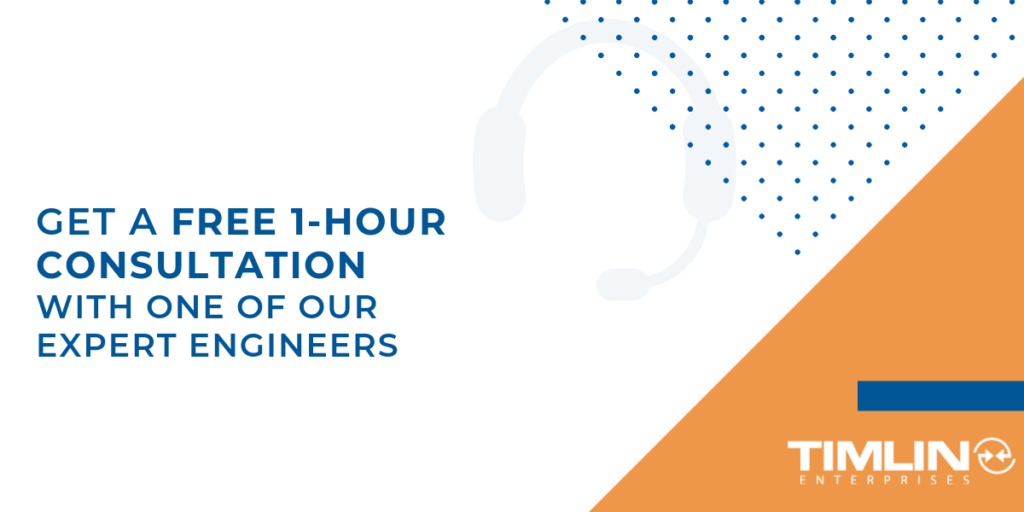Office 365
How To Extend The Value Of Delve Profile Pages By Using Custom Properties
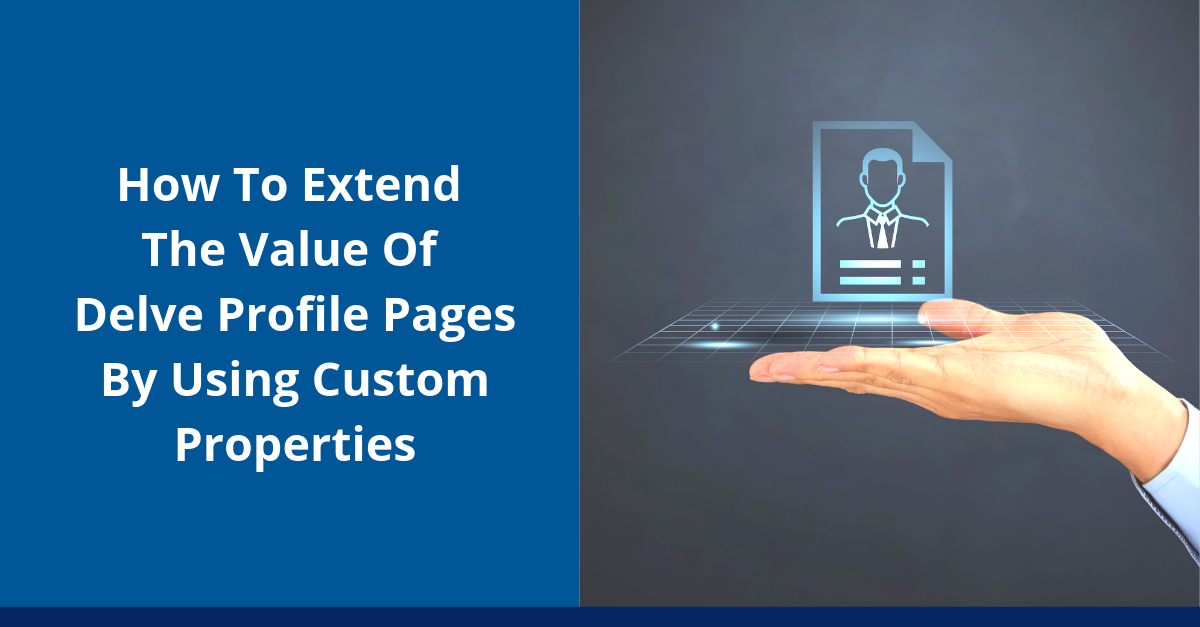
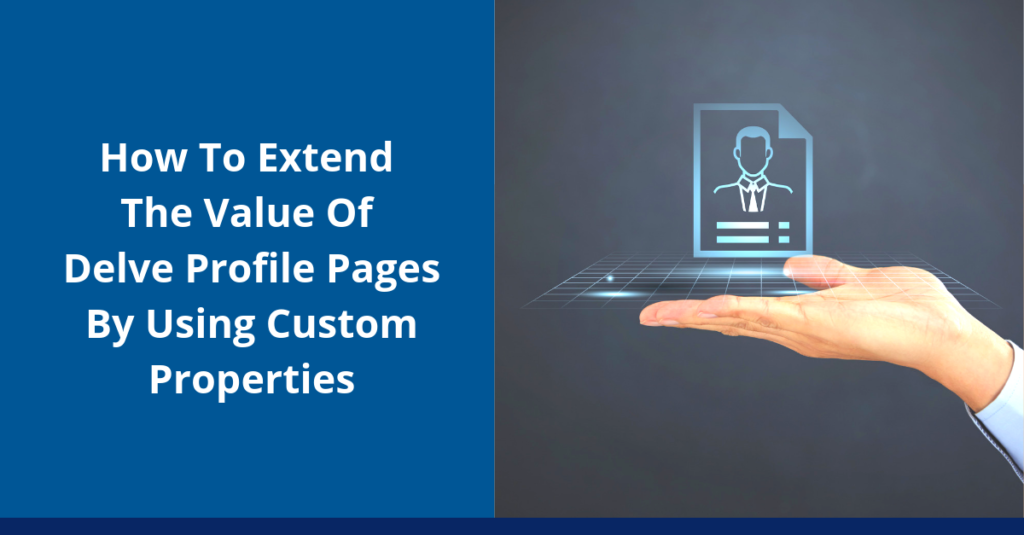
One of the features in Microsoft 365 which can be overlooked is your User Profile.
Delve User Profile pages contain a lot of information about your business users, including:
- Contact information
- About
- Projects
- Skills and Expertise
- Schools and Education
- Interests and Hobbies
- Additional Information
When you have accurate data in these fields, it can be a huge benefit to your organization, especially large organizations with multiple locations and/or where a good percentage of people work remotely.
Having users keep profiles up to date, enhances People Search and the ability for users to efficiently find the right resource or expertise.
With accurate data, users can better search for colleagues, whether they’re looking for expertise on a subject, wish to collaborate on a particular project, or just want to see if there is any fellow alumnus in the company!
While what Microsoft provides out-of-the-box is a good start, often we need to enhance the profile with custom fields.
We can do this by adding Custom properties to the User Profile service, making the property searchable, and choosing to display property under the Additional Information section within Delve profiles. The custom property can be edited by administrators from User Profile service or directly by users at the Delve profile page.
Below, I have outlined how to create a new custom user profile property.
If you need any help, please reach out and we’d be happy to answer any questions you may have.
Creating a New Custom User Profile Property
Login to your SharePoint Online admin center and go to Manage User Properties within User Profiles. Select “New Property.”

Assign the new property a Name, and Display Name. Choose the data Type you want property to contain.
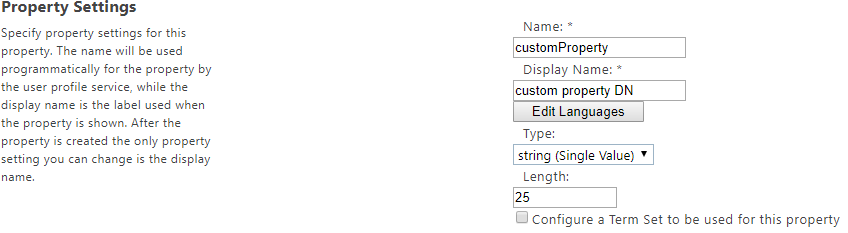
When configuring the property, we need to determine how we want the property to behave.
- Should the users be able to hide this property so only they can view it, or should we require it’s shown to Everyone?
- Do we want users to be able to edit this custom property, or only allow Administrators?
These scenarios are managed through your Policy and Edit settings.
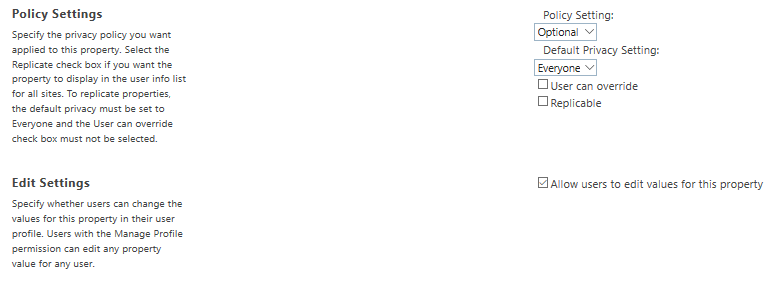
To display the custom property in Delve profile page, and to be able to manage it within User Profile service > Manage User Profiles > Edit, enable the setting “Show in the profile properties section of the user’s profile page”.
Select “Show on the Edit Details page” if you want a user to be able to edit the property.
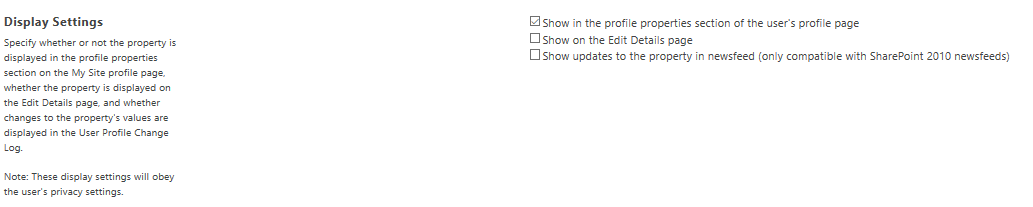
By default, the new custom property will be Indexed by Search service.
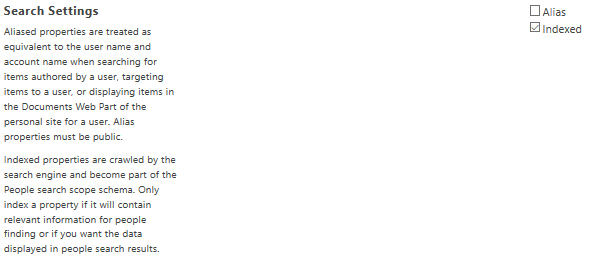
After creating a custom property, it will immediately display under Additional Information in your Delve profile pages.
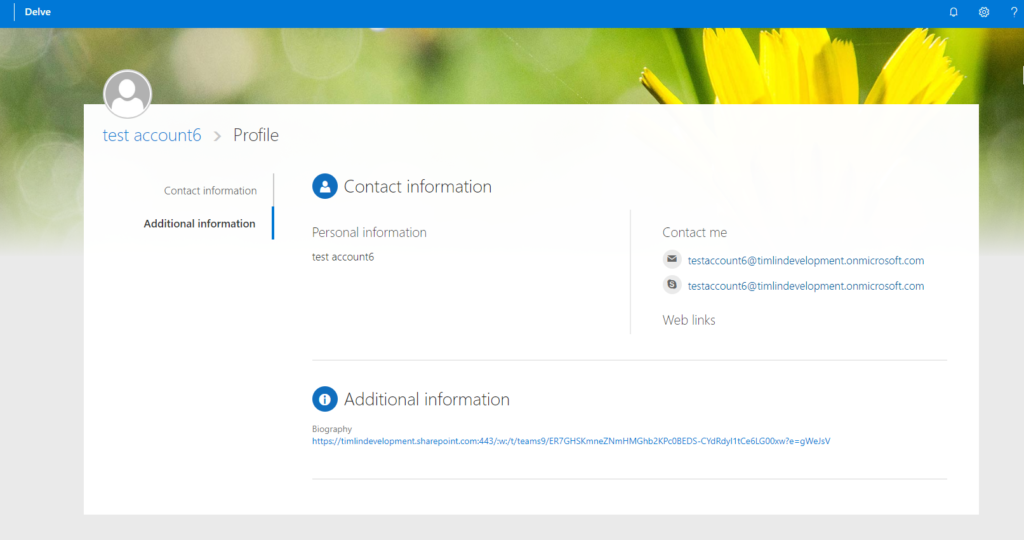
As mentioned, if you need any help with this process, please reach out and we would be happy to answer any questions you may have.