Disaster Recovery as a Service
What Is Disaster Recovery?
What happens to your business when mission-critical systems are unavailable due to infrastructure failure, security breach, human error, or natural disasters?
The loss of data can cause serious business and financial complications. It’s estimated 90% of businesses will fail without a disaster recovery plan in place. Surprisingly, 75% of small businesses don’t have one.
Backing up and securing your data and systems with disaster recovery (DR) and having the capability to maintain business as usual in the face of a disaster is no longer a luxury, it is a necessity. Thrive’s Disaster Recovery as a Service (DRaaS) offers a solution to ensure your data is protected and your business can quickly recover from any potential disruptions.
In fact, you really can’t afford to not have a disaster recovery strategy. According to Gartner, the average cost of network downtime is around $5,600 per minute. That adds up to around $300,000 per hour. By partnering with Thrive, you can mitigate these risks and minimize financial losses.
Besides data and revenue loss, your business could lose customer trust and end up with a tarnished brand reputation.
Protect Against Ransomware
The good news is that 96% of companies with a trusted backup and disaster recovery plan were able to survive ransomware attacks.
So, what is a disaster recovery plan (DRP)? In a nutshell, a DRP is a group of policies, tools, and procedures to alter the recovery or continuation of significant technology infrastructure and systems after a natural or man-made disaster.
The fastest recovery times often involve data and systems replication on an alternate recovery site with live or ‘hot’ servers running and ready to pick up the load if there is an incident. It is important that a solution is designed specifically for your datasets and systems, and meets the business requirements.
Examples of unplanned downtime include:
- Cyber attacks
- Hardware failure
- Software failure
- Power outages
- Data corruption
- External security breaches
- Accidental user error
- Other business disruptions
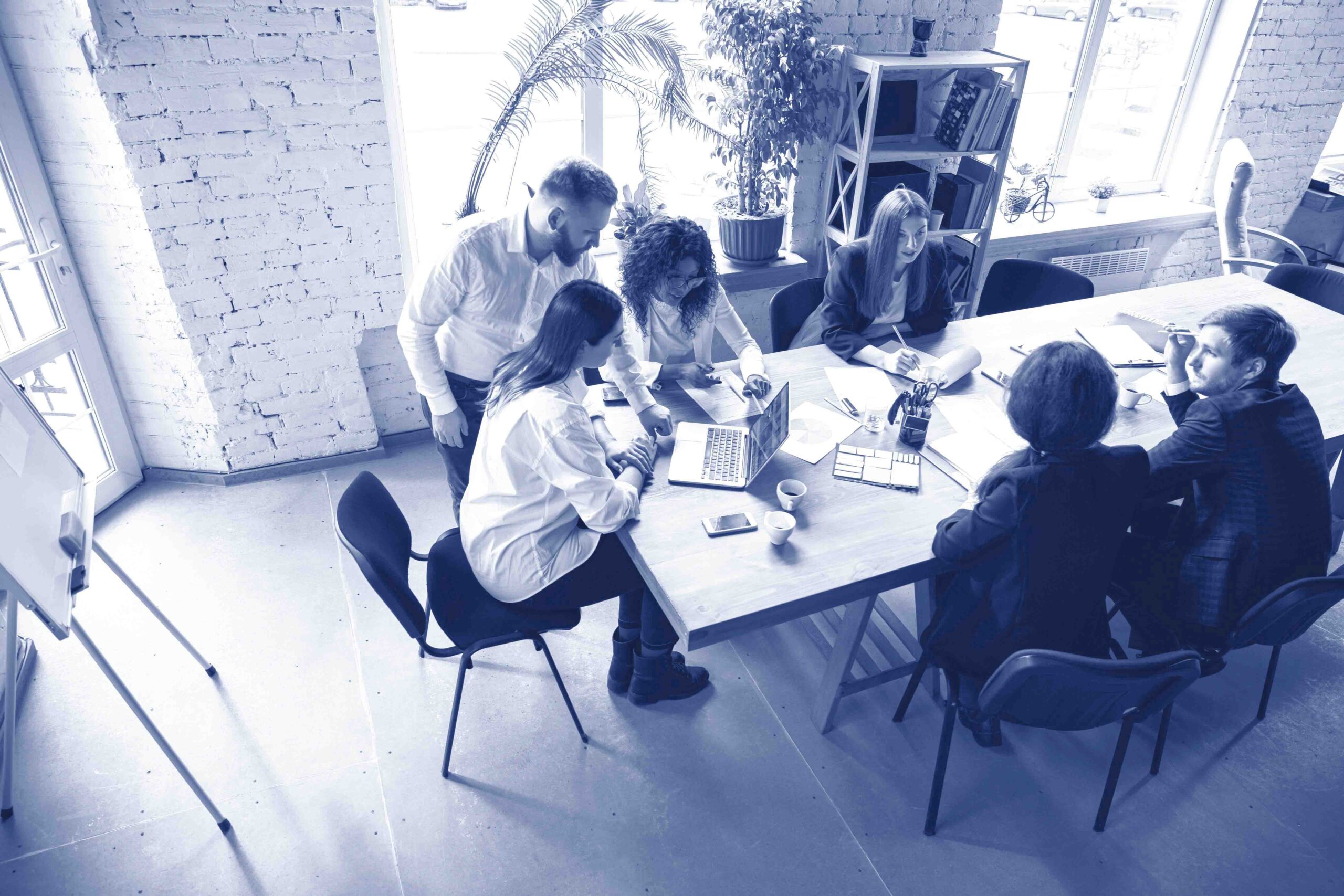
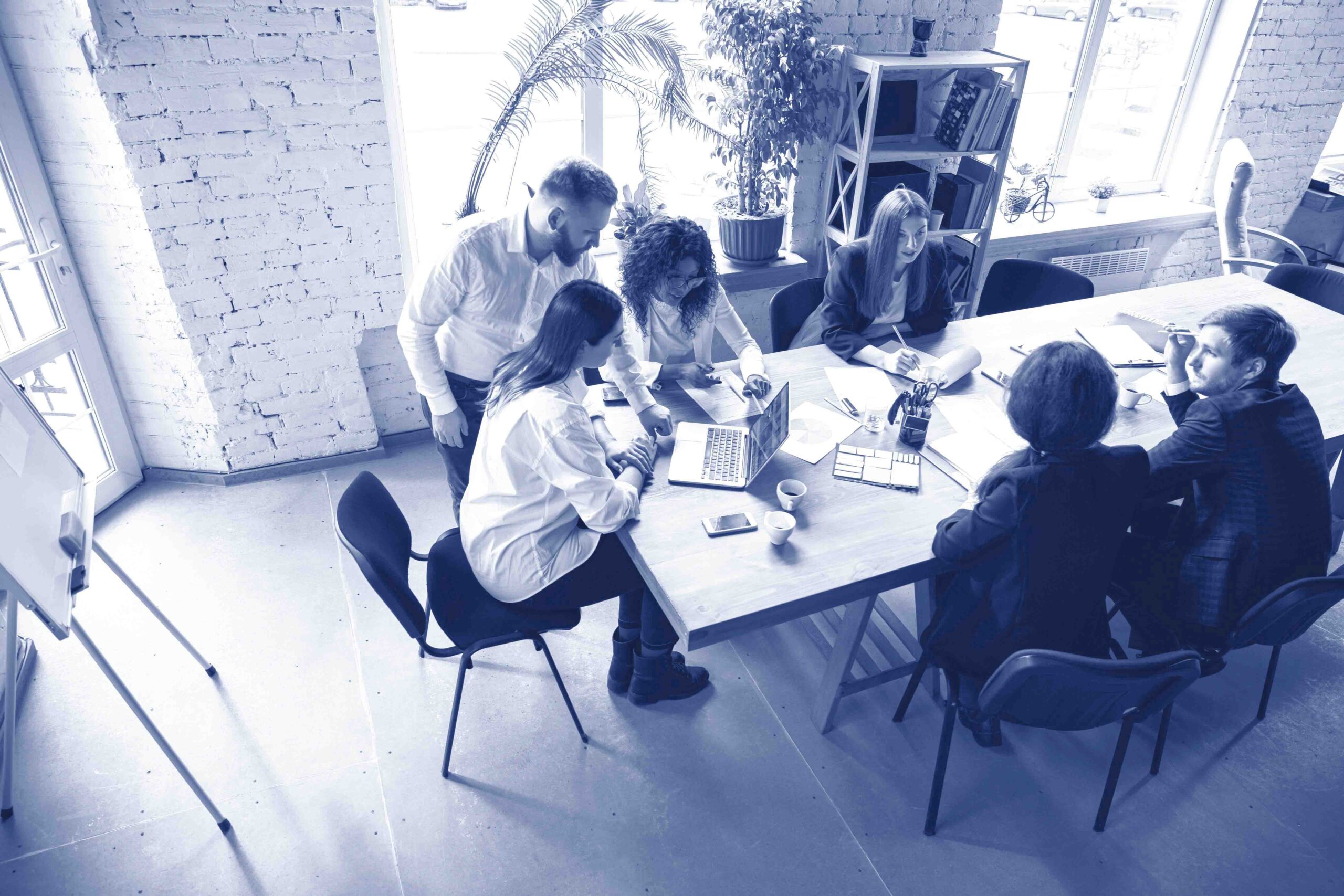
Disaster Recovery vs. Business Continuity Planning
The terms disaster recovery planning (DRP) and business continuity planning (BCP) are used interchangeably. BCP is actually a subset of a DRP, essentially defining the business requirements for a DRP. However, BCDR is an acceptable acronym for referencing disaster recovery strategies.
In short, disaster recovery plans address the procedures to be followed throughout during and after the loss whereas BCP is the preemptive process put in place in preparation for the handling of a disaster.
BCP creates a method of prevention and recovery from potential threats to a company. This includes protecting personnel and assets making sure they perform quickly in the event of a disaster.
Building a DR Plan
An important part of an effective business continuity plan is identifying your company’s mission-critical deliverables, prioritizing restoration, and conducting a proactive risk assessment to determine key risk factors that can disrupt processes.
A disaster recovery plan, including a BCP framework, is most effective when updated and tested regularly to ensure the response strategies and data protection methods don’t become obsolete.
Oftentimes, developing and executing a DR plan is limited due to budget, technology, resources, or skilled professionals on site. That’s where Thrive comes in.
Our Disaster Recovery-as-a-Service (DRaaS), a cloud computing service model that allows an organization to back up its data and IT infrastructure in a third-party cloud computing environment. This makes it possible to regain access and functionality to IT infrastructure after a disaster.
Reinforcing Mission-Critical Systems for Your Business
As IT transitions from a necessary support system into an age of business enablement, having robust and tested DR capabilities are critical to allow for future scalability and reliability.
Thrive offers NextGen IT business continuity solutions that minimize data loss and provide fast, automated recovery of critical systems for protection against events that can devastate normal business operations.
From disaster recovery consulting and planning, to full restoration of mission-critical applications and services, Thrive’s Disaster Recovery-as-a-Service (DRaaS) protects your critical business technology infrastructure, ensuring your organization exceeds the most challenging Recovery Time Objectives (RTOs) and Recovery Point Objectives (RPOs), including:
- Real-time replication of business-critical data
- Automated recovery of protected virtual servers upon declaration of a disaster
- Recovery of critical workloads to ThriveCloud, Microsoft Azure, or client systems
- Non-impacting simulated testing for recovery assurance
Here at Thrive, we constantly discuss these two terms in detail with our customers:
- Recovery Timeline Objective (RTO) – The time it takes systems to fully recover, rebuild, reload from any outage or event
- Recovery Point Objective (RPO) – The amount of data loss that is acceptable to the business, typically expressed as the time between backup jobs or replication snapshots
At Thrive, we gather as much information about the business to create a custom continuity roadmap by assessing the various functional departments to gauge how data is stored and accessed.
If you’re like most businesses, you’ll have discovered a handful of on-premise systems, Cloud-based systems, and SaaS applications all with different backup platforms. From here, the Thrive technical team typically assists our clients to review the current backup systems to see what they’re capable of
A Proven Record of Disaster Recovery
The Thrive team is made up of industry-leading technology experts with decades of experience in managing disaster recovery for organizations of all sizes, across every vertical.
With the latest in Cloud-based DRaaS solutions, we partner with your organization’s IT team to create a truly comprehensive business continuity plan.
We also provide full access to our 24x7x365 Network Operations Centers (NOCs), which are staffed by senior technicians and disaster recovery experts who are available 24x7x365 to implement your DRaaS plan in the event of a disaster or an emergency.
- Cloud-based Enterprise-class business continuity solutions for organizations of any size
- 24x7x365 monitoring and alerting to protect critical systems and data
- Tested and proven DR solutions to meet demanding recovery objectives
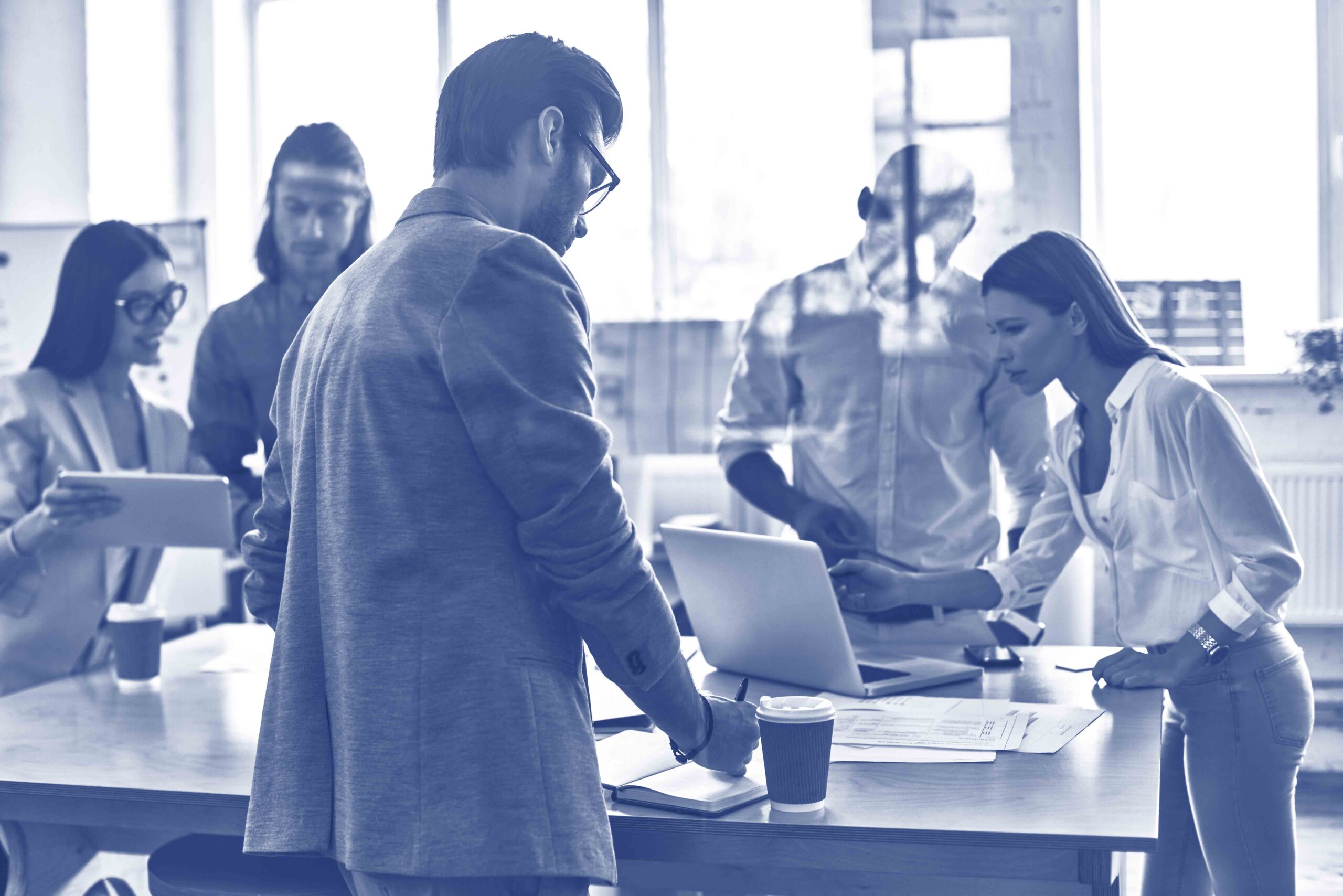
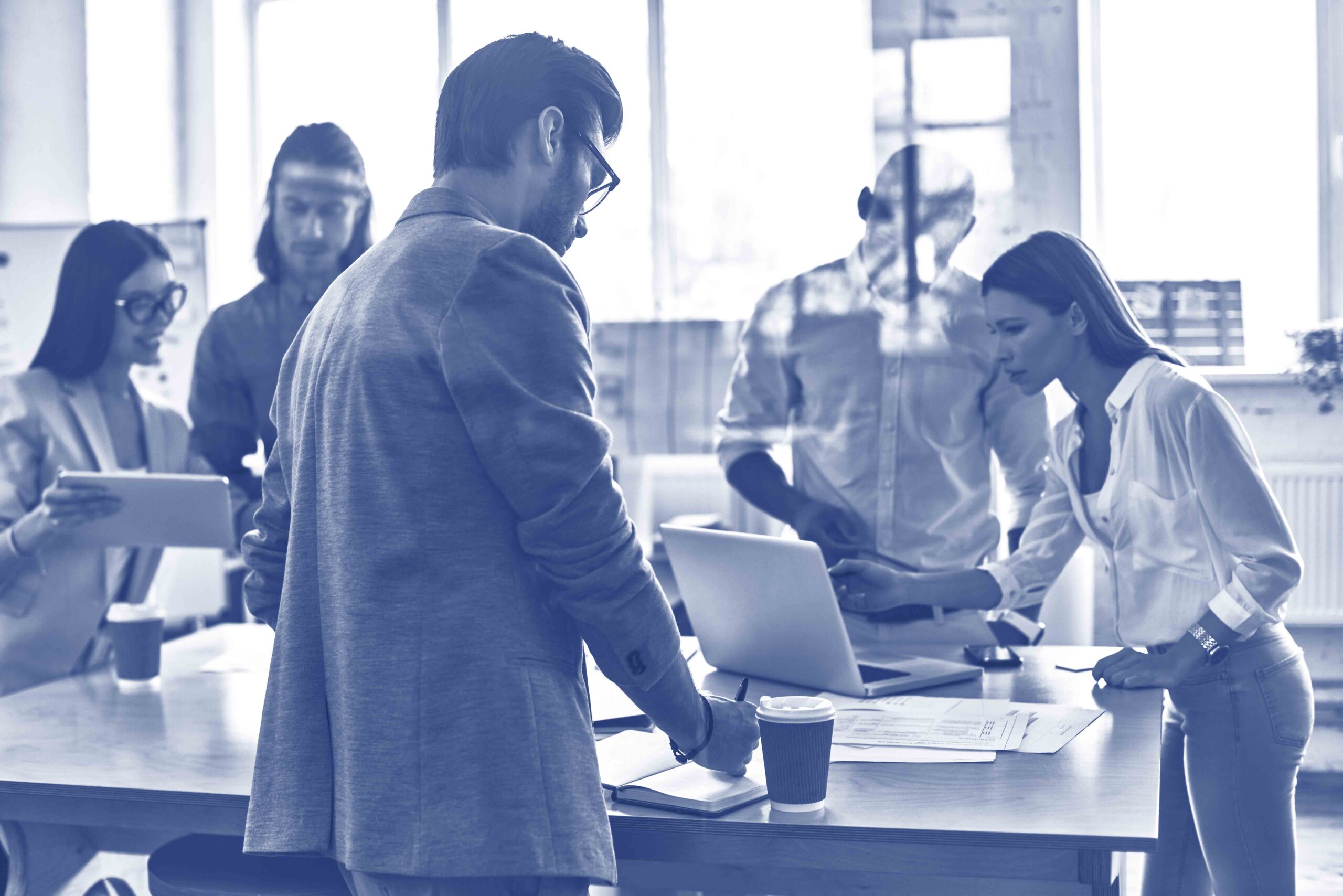
Warm Site and Hot Site Services
At Thrive, we offer the capability to swiftly provision emergency hosting capacity, allowing the deployment of the latest backed-up system images in the event of a disaster.
Thrive’s Warm Site Recovery comprehensively supports a diverse range of platforms and operating systems. This includes physical systems, hypervisors such as VMware and Hyper-V, and essential platforms like IBM i (AS/400, iSeries), ensuring robust support across various critical environments.
With Hot Site Replication, we maintain virtualized replicas of your critical servers within our data centers. Your local systems are continuously monitored, and block-level changes are pushed to our remote data centers.
This ensures that systems are always available to meet your RPO and RTO requirements. If your production environment has an issue, the DRaaS site takes over and workloads continue to run normally. Thrive acts as a temporary center for production systems, until you are ready to initiate the automated failback process.


High Availability that Works with Your Environment
Veeam Replication and Disaster Recovery as a Service provides System Recovery with High Availability redundancies. Whether you have a VMware or a Hyper-V platform, we have High Availability Replication available for you. In addition to DRaaS, Thrive also offers Veeam Backup and Recovery, enabling on-premise and Cloud Backup for all your Virtual, Physical and Cloud environments.
If you are using Veeam on-premise today, then we can extend you to the Cloud for Offsite Backup with Veeam Cloud Connect, and High Availability Replication with Veeam Cloud Connect Replication with VMware Cloud Director support.
IBM Power Systems
Thrive offers comprehensive data protection tailored for IBM i (AS/400, iSeries) platforms, providing a complete turnkey solution encompassing Backup, Archiving, and Warm and Hot Site Disaster Recovery Services.
This fully managed solution streamlines your Backup and Disaster Recovery process, eliminating reliance on outdated legacy technologies.
Secure Your Business with a Disaster Recovery Plan
Get help with data backup, infrastructure restoration, and business continuity strategies that deliver peace of mind
Ready to Speak with Our Experts?
